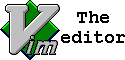Raspberry Pi Media Server with Kodi and ExFAT External Drive
Written January 7th, 2023
I wrote this so I won't forget the steps to make our media server in case I have to format my SD card. A lot of the resources to do this were scattered around the internet, so I thought I would compile them into my own post.
Materials:
>- Raspberry Pi 3
>- 16GB MicroSD
>- TV
>- HDMI Cable
>- Keyboard
>- 2 USB Cables
>- 1TB External Drive
Install Raspberry Pi Lite OS
Get the Raspberry Pi image installer
Write Raspberry PI OS Lite to the 16GB MicroSD.
Plug in Raspberry Pi with the SD card, keyboard, and TV hooked up
Login
raspberrypi login: pi
Password: raspberrySetup WIFI
sudo raspi-configLocalization Options
WLAN Country Set...
Pick country
You may also want to localize your keyboard while in this menu.
Finish and Reboot
Finish setup in terminal
sudo nano /etc/wpa_supplicant/wpa_supplicant.confcountry=US
ctrl_interface=DIR=/var/run/wpa_supplicant GROUP=netdev
update_config=1
# add wifi name and password
network={
ssid="YOURWIFI"
psk="YOURPASSWORD"
}click Ctrl X, Y, Enter
rebootSetup SSH
>- (optional but makes copy pasting commands from the web much easier)
>- With SSH enabled you can login to your raspberry pi from other computers
sudo raspi-configGo to interface options
Enable SSH
Open the terminal on another computer and enter
arp -aThis should show you the pi@raspberry on your network. Mine is raspberrypi.attlocal.net.
Which means to ssh into this computer I can run this command:
ssh pi@raspberrypi.attlocal.netNow you can run commands from another computer.
Add movies to external drive
Format your external hard drive to ExFAT
Add your movies from your computer to it that you have obtained legally
Install Kodi, exfat-fuse, and fsauto
- Install dependencies
sudo apt-get updatesudo apt-get install kodisudo apt-get install exfat-fuse exfat-utils- Reboot and plug in your external hard drive to the usb port
rebootAuto mount your external hard drive
- Install autofs
sudo apt-get install autofs- Configure with your drive info
sudo nano /etc/auto.masterAdd this to the file
/media /etc/auto.usb --timeout=60 --ghostclick Ctrl X, Y, Enter
- Find the UUID of your hard drive and add it to auto.usb
sudo blkidCopy the UUID of your drive
sudo nano /etc/auto.usbadd this line
movies -fstype=auto,uid-pi,gid=pi,rw UUID=YOUR-UUIDclick Ctrl X, Y, Enter
Restart autofs
sudo systemctl restart autofs.serviceMake Kodi boot on start
sudo crontab -ePick nano, or whichever editor you like.
add this line:
@reboot kodi --standaloneIf you are using nano, you know the drill: Ctrl X, Y, Enter
rebootAdd Movie Metadata
Go to movies, Click
Enter files sectionClick
+ Add videosand thenBrowseinto folder where your movies areSet the directory contains type to
moviesfor scraping dataClick options in the lower left corner to
Update libraryunderActions
When you go back to the movies screen you should see all of the metadata for the movies on your drive.
Setup Remote
Go to
Settingsvia the gear icon, then =>Service Settings=>ControlToggle
Allow remote control via HTTPandToggle remote control from applications on other systemsDownload the Kodi app on the Apple or Android store.
Click
Find Kodion the mobile app and enter your username and password:piandraspberryif you still haven't reset the password. You can and should change the password for your raspberry pi user via theraspi-configcommand.
🍿 Congrats! You are now running your own media server on a raspberry pi! 🍿
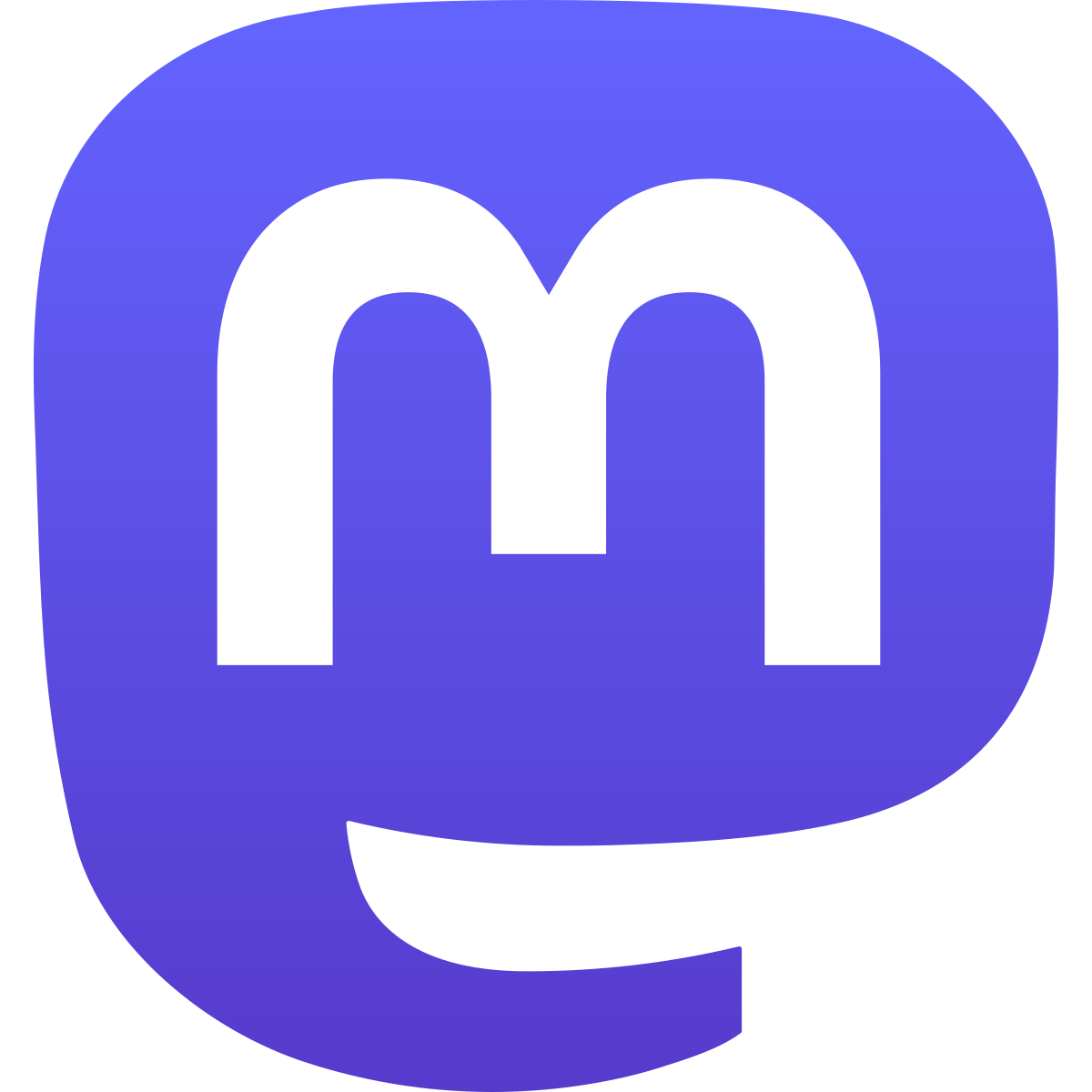 Mastodon
Mastodon
 Mountain Project
Mountain Project